Create Own Footprint for Connector
You can watch this video on YouTube by clicking on: Design a Connector Footprint.
DigiKey Part Number ED2609-ND
1. The DigiKeyED2609-ND connector is, in fact, the On-Shore Technology
connector with part number OSTTC022162.
2. The datasheet can be obtained here at:
OSTTCXX2162 connector datasheet
3. It is a 2-pole connector.
4. The footprint is as shown in figure 1.7A below.
connector with part number OSTTC022162.
2. The datasheet can be obtained here at:
OSTTCXX2162 connector datasheet
3. It is a 2-pole connector.
4. The footprint is as shown in figure 1.7A below.
 |
| Fig. 1.7A: Connector Footprint |
Start with Pad 1 of Connector Footprint
2. It is the icon which is a horizontal IC with green legs.
3. In the Footprint Editor click on New Footprint it is the icon which is a horizontal IC
with green legs on the top left.
4. Enter footprint name say: ConnectorDigiKeyED2609-ED.
5. Click OK.
6. To save footprint select digikey-footprints library and click Save.
7. Remember you cannot save footprints in the KiCad libraries.
8. Click on Add pad.
9. It is the green circle icon.
10. Right-click on the pad.
11. Select Properties.
12. The Pad Properties window opens.
13. Fill so that it looks like shown in figure 1.7B below:
 |
| Fig. 1.7B: Pad 1 Properties Window |
14. Pad number: = 1. It is your first pad that is simple enough.
15. Position X: = -2,54 mm. According to the datasheet, the pads are
5.08 mm apart or each pad is 2.54 mm from the center. We thus want
pad 1 at -2.54 mm.
16. Size X: = 2,6 mm. This is the outside diameter of the pad. According to the
datasheet the inside diameter should be 1.3 mm. We, therefore, want the outside
diameter of the pad to be 2.6 mm.
15. Hole size X: = 1,3 mm. According to the datasheet, the inside diameter should be
1.3 mm.
16. Click OK.
Add Pad 2 for Connector Footprint
1.1. Pad number: = 2 and
1.2. Position X: = 2,54 mm. According to the datasheet, the pads are
5.08 mm apart or each pad is 2.54 mm from the center. We thus want
pad 1 at 2,54 mm.
1.3. Size X: = 2,6 mm. This is the outside diameter of the pad. According to
the datasheet, the inside diameter should be 1,3 mm. We, therefore, want
the outside diameter of the pad to be 2,6 mm.
1.4. Hole size X: = 1,3 mm. According to the datasheet, the inside
diameter, should be 1,3 mm.
2. See in figure 1.7C below:
 |
| Fig. 1.7C: Pad 2 Properties of Connector Footprint |
3. Click OK.
Add Outline of Footprint
Add Left Vertical Line
1. Click on Add graphic line.
2. It is the icon with three straight blue lines connected with green dots.
3. Draw a vertical line to the left of pad 1.
4. Right-click on the line and select Properties … .
5. Set the Line Segment Properties as follows as shown in figure 1.7D below:
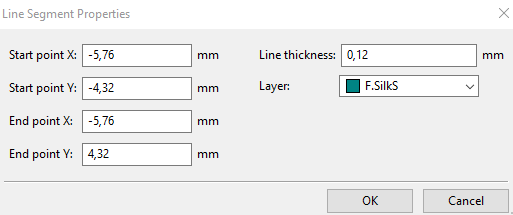 |
| Fig. 1.7D: Properties of Left Vertical Line of Connector |
6. Start point X: = -5,76 mm. The left vertical line according to the datasheet is at
5.08 mm/2 = 2.54 mm + 3.1 mm = 5.64 mm. We add 0,12 mm for the width of the line.
That is thus 5,76 mm. It is from the center to the left in the negative field of X.
This equals to -5,76 mm.
That is thus 5,76 mm. It is from the center to the left in the negative field of X.
This equals to -5,76 mm.
7. Start point Y: = -4,32 mm. From the datasheet, the total vertical width is 7.5 mm.
The vertical distance from the hole is to the top vertical edge is 4,2 mm.
We add 0,12 mm to 4,2 and it is thus 4,32 mm. Remember above the
We add 0,12 mm to 4,2 and it is thus 4,32 mm. Remember above the
zero lines are negative in KiCad. It is thus -4,32 mm.
8. End point X: = -5,76 mm. Same as above.
9. End point Y: = 4,32 mm. From the datasheet, the upper to corner is 4.2 mm from
the middle. We add 0,12 mm and it is thus 4,32 mm.
10. Click OK.
3. Set the Line Segment Properties as in figure 1.7F.
4. Click OK.
3. Set the Line Segment Properties as in figure 1.7G below:
4. Click OK.
5. Finally, your footprint of the DigiKey Connector ED2609-ND should look like this as
shown in figure 1.7H below:
1. In Eeschema click on Assign PCB footprints to schematic symbols.
2. It is the icon with the op-amp and horizontal IC in the lower right corner.
3. In the left column under Footprint Libraries click on digikey-footprints.
4. In the right column under Filtered Footprint scroll to
digikey-footprints:ConnectorDigikeyED2609-ND.
5. In the Symbol: Footprint Assignments column select J1.
6. You will have to scroll to digikey-footprints:ConnectorDigikeyED2609-ND.
7. Double-click on the footprint and assign it to J1.
8. Do the same for J2.
9. After the reassignment of the new footprints to the connectors, it should look like
can be seen in figure 1.7I below:
9. Click on View selected footprint.
10. The same footprint of the DigiKey Connector ED2609-ND as shown in
figure 1.7H above should appear.
1. Use the Measure distance between two points it has the Vernier caliper icon.
2. You will find that:
2.1. The horizontal distance from the left side of the block to the center of
pin 1 when measured by the Vernier caliper= 3.17 mm. According to
the datasheet, it should be 3.1 mm.
2.2. The diameter of the hole = 1.27 mm. According to the datasheet, it should
be 1.3 mm.
2.3. Distance between pins = 5.08 mm. According to the datasheet, it should
be 5.08 mm.
2.4. The vertical distance from the center of the block to lower edge or side of
block, when measured = 4.19 mm. According to the datasheet, it should
be 3.3 mm, but we decided to make it 4.2.
2.5. The vertical distance from the center of the block to upper edge or side
of the block, when measured = 4.19 mm. According to the datasheet,
it should be 4.2 mm.
3. This footprint seems to be okay.
Let me know if I have made mistakes. I try not to though.
Next: Tutorial 1.8 Create Footprint for Inductor.
Previous: Turorial 1.6: Assign More Footprints: Diode (6 D1- MBR340)
Add Right Vertical Line
1. Right-click on the vertical line and choose Duplicate … .
2. Move the duplicate to the right of the second or right pad.
3. Right-click on the vertical line and choose Properties … .
.
4. Set the Line Segment Properties as shown in figure 1.7E below:
 |
| Fig. 1.7E: Properties of Right Vertical Line of Connector |
5. Click OK.
Add Top Horizontal Line of Footprint
1. Click on Add graphic line and draw the top horizontal line using the two
vertical lines as your guide.
2. Right-click on the top horizontal line and choose Properties ... .
2. Right-click on the top horizontal line and choose Properties ... .
3. Set the Line Segment Properties as in figure 1.7F.
 |
| Fig. 1.7F: Properties of Top Horizontal Line |
4. Click OK.
Add Bottom Horizontal Line of Footprint
1. Click on Add graphic line and draw the bottom horizontal line using the two
vertical lines as your guide.
2. Right-click on the bottom horizontal line and choose Properties ... .
2. Right-click on the bottom horizontal line and choose Properties ... .
3. Set the Line Segment Properties as in figure 1.7G below:
 |
| Fig. 1.7G: Line Segment Properties of Bottom Horizontal Line |
4. Click OK.
5. Finally, your footprint of the DigiKey Connector ED2609-ND should look like this as
shown in figure 1.7H below:
6. Click Save.
Reassign Footprints to Connectors (7 J1- ED2609-ND and 8 J1- ED2609-ND)
2. It is the icon with the op-amp and horizontal IC in the lower right corner.
3. In the left column under Footprint Libraries click on digikey-footprints.
4. In the right column under Filtered Footprint scroll to
digikey-footprints:ConnectorDigikeyED2609-ND.
5. In the Symbol: Footprint Assignments column select J1.
6. You will have to scroll to digikey-footprints:ConnectorDigikeyED2609-ND.
7. Double-click on the footprint and assign it to J1.
8. Do the same for J2.
9. After the reassignment of the new footprints to the connectors, it should look like
can be seen in figure 1.7I below:
 |
| Fig. 1.7F: Reassignment of Footprints to Connectors. |
9. Click on View selected footprint.
10. The same footprint of the DigiKey Connector ED2609-ND as shown in
figure 1.7H above should appear.
Give the Footprint a Final Check
2. You will find that:
2.1. The horizontal distance from the left side of the block to the center of
pin 1 when measured by the Vernier caliper= 3.17 mm. According to
the datasheet, it should be 3.1 mm.
2.2. The diameter of the hole = 1.27 mm. According to the datasheet, it should
be 1.3 mm.
2.3. Distance between pins = 5.08 mm. According to the datasheet, it should
be 5.08 mm.
2.4. The vertical distance from the center of the block to lower edge or side of
block, when measured = 4.19 mm. According to the datasheet, it should
be 3.3 mm, but we decided to make it 4.2.
2.5. The vertical distance from the center of the block to upper edge or side
of the block, when measured = 4.19 mm. According to the datasheet,
it should be 4.2 mm.
3. This footprint seems to be okay.
Let me know if I have made mistakes. I try not to though.
Previous: Turorial 1.6: Assign More Footprints: Diode (6 D1- MBR340)

No comments:
Post a Comment